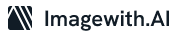In visual storytelling, a blurry image can be a frustrating setback. Whether it’s a once-in-a-lifetime moment or a crucial document, a blurred image can obscure the essence of what you want to capture. Fortunately, with the advanced technology at our fingertips, ingenious ways exist to restore clarity and salvage those precious memories. In this guide, we’ll unravel the secrets of how to unblur an image on an iPhone, providing you with a step-by-step approach that’s both practical and effective.

Leveraging the Power of Third-party Apps
Embracing innovation is the cornerstone of unblurring an image on your iPhone. A multitude of third-party apps exists to cater to this very need. One such powerhouse is Focus, a versatile app that can transform even blurry images into works of art. Start by downloading Focus from the App Store and open the blurred image within the app. Utilize the depth data to sharpen the areas that need enhancement selectively. With Focus, you’re not merely unblurring; you’re sculpting your image to perfection.
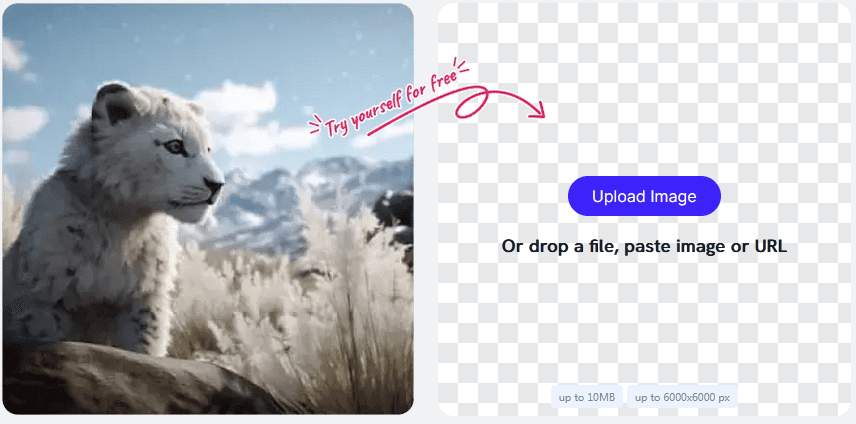
Harnessing the Magic of Photoshop Express
Photoshop Express is a force to be reckoned with for those who crave professional-level precision. This powerful app offers many tools that can restore focus to your images. Begin by importing the blurred image into the app and navigate to the sharpening tool. Adjust the intensity to suit your preferences, being mindful not to overdo it. Photoshop Express lets you fine-tune every detail, ensuring a crisp, high-quality outcome.
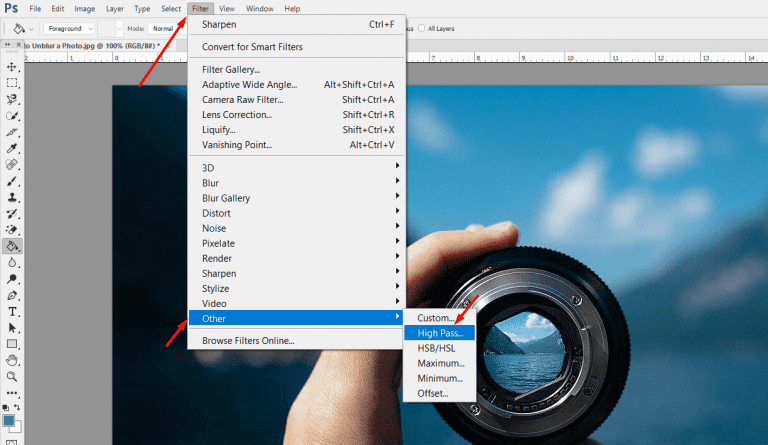
The Elegance of the ‘Snapseed’ Solution
Google’s Snapseed is a gem in photo editing, and it’s the perfect ally in your quest to unblur images on your iPhone. Upon opening the app, import the blurry image and proceed to the ‘Details’ menu. Here, you’ll find the ‘Sharpening’ option, allowing you to enhance the finer elements of your photo selectively. What sets Snapseed apart is its intuitive interface and powerful algorithms, making it an indispensable tool in your arsenal.
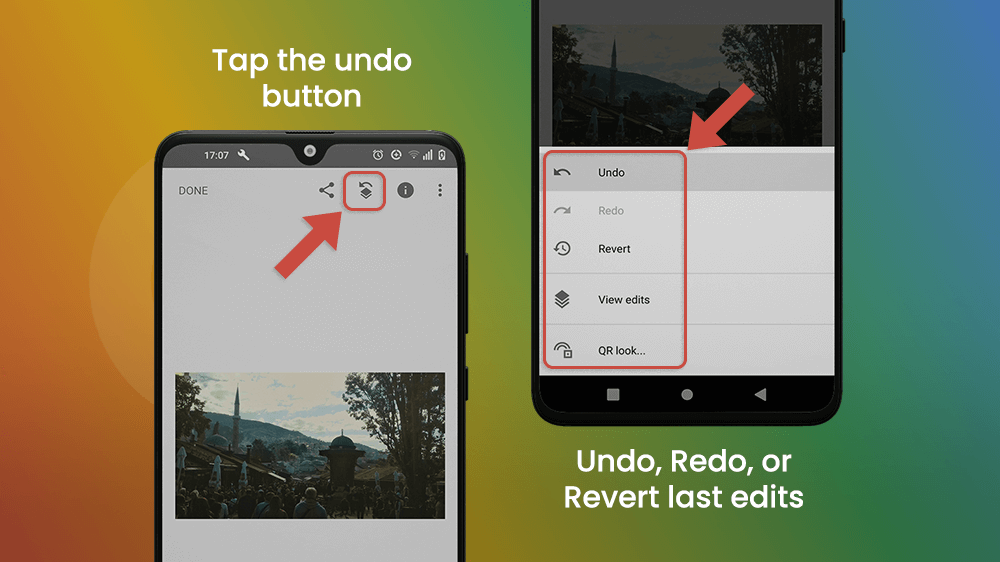
The Art of Patience and Precision
While technology provides us with remarkable tools, sometimes the most effective approach is the simplest one. The native Photos app on your iPhone harbors an often overlooked gem: the ‘Adjust’ tab. By entering this realm, you’ll discover the ‘Sharpness’ slider, a subtle yet potent tool for refining your images. Exercise patience and make minor adjustments, gradually allowing the image to reveal its hidden clarity. Sometimes, the most extraordinary transformations arise from the gentlest touch.
In conclusion, unblurring an image on your iPhone is an art, a delicate dance between technology and human intuition. With the right tools and techniques, you can breathe life back into those moments that once seemed lost. Whether you opt for third-party apps like Focos, the professional precision of Photoshop Express, the elegance of Snapseed, or the simplicity of the native Photos app, each method offers a unique approach to restoration.
Remember, it’s not merely about erasing the blur but revealing the essence and emotion initially captured. Embrace this journey with an open heart and a discerning eye, and watch as your blurred images transform into vibrant, crystalline memories.
Ultimately, unblurring an image on your iPhone is a testament to the boundless possibilities that technology affords us. It’s a reminder that even in moments of imperfection, there exists the potential for beauty and clarity to emerge. So, armed with these steps and a touch of creativity, go forth and unblur the world, one image at a time.