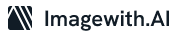Do you want to know how to unblur a screenshot on iPhone? Are you looking for easy ways to do it without any expertise? Yes, there are many ways to unblur a screenshot on the iPhone. More importantly, the steps are easy, and you can get clear pictures for free. You can use free online tools and make a perfect photo from a blurry screenshot. The following article will cover some proven and easy-to-follow ways for your consideration.
Ways to Unblur a Screenshot on the iPhone
As stated above, there are many ways to sharpen a blurred screenshot. You can use the sharpness tool of the native Photos app of the iPhone to improve the screenshot quality. However, it is better to use photo apps, including Snapseed and Fotor, to unblur screenshots on your iPhone. Many use these tools to unblur images. However, these are effective for screenshots as well. Here are the step-by-step instructions you can follow when using the above apps.
Unblur Screenshots with Snapseed
You might be aware that Snapseed is a picture-editing app that you can use for free. You can use this app to enhance the quality of your screenshots. The photo sharpening tool of the Snapseed can unblur your screenshot on the iPhone. First, install the Snapseed app from the App Store on your iPhone. Since it is free, you can benefit from its features. Here are the steps to follow after installing the app.
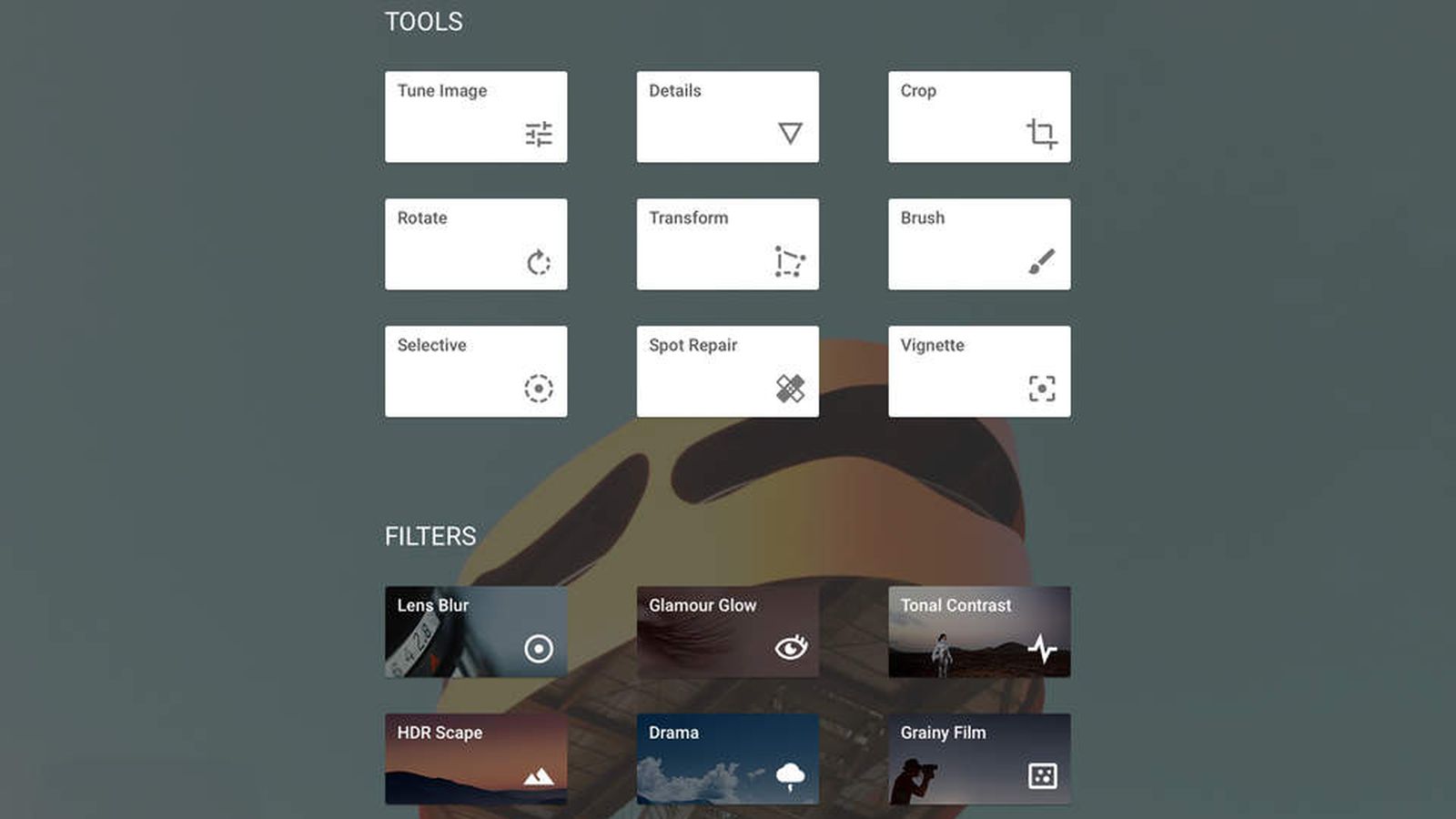
- Step One: Lunch the app and tap on Open or Plus to import the blurry screenshot
- Step Two: Find the taskbar at the bottom, tap on the Tools, and select Details
- Step Three: Select Sharpening and then choose Structure
- Step Four: Move the slider to improve the sharpness of the screenshot
You can tap Done when satisfied with the clarity. Finally, you can tap on Export and save the unblurred and clear screenshot.
Unblur Screenshots with Fotor
You can also use the Fotor app to unblur your screenshots on the iPhone. This photo-editing app has many image-sharpening tools to unblur images. Download this app for free and follow these steps to unblur screenshots.
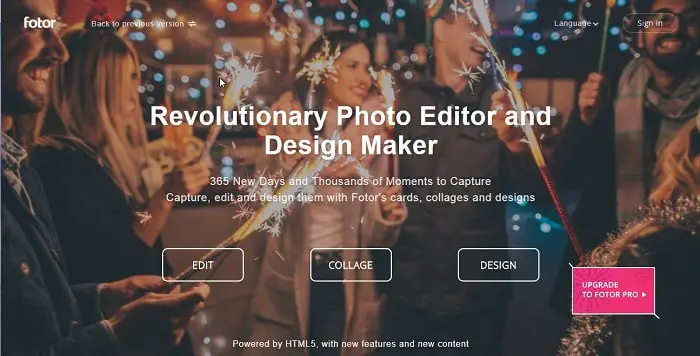
- Step One: Open the app and tap on the Plus button
- Step Two: Select your blurry screenshot and tap on Adjust from the toolbar at the bottom
- Step Three: Swipe right and tap Sharpness
- Step Four: Move the slider to unblur the screenshot
Once you get a clear screenshot, you can tap on the Save. You can unblur your screenshot on your iPhone with these simple steps.
Additionally, you can unblur your screenshots with the native Photos app of your iPhone. This tool can enhance screenshots, but you can expect the best quality with photo-editing apps. While using the native app, you can select the blurred screenshot and move the control slider to the right to improve the clarity of screenshots. Next, tap the on the Edit and swipe right to select Sharpness. Tap on Done and save the changes once you get clear screenshots.
Follow the above ways to unblur your screenshots on the iPhone. You can use free photo-editing apps and get perfection within minutes. There are hundreds of apps to unblur images on iPhones. Choose a convenient app and follow the steps!